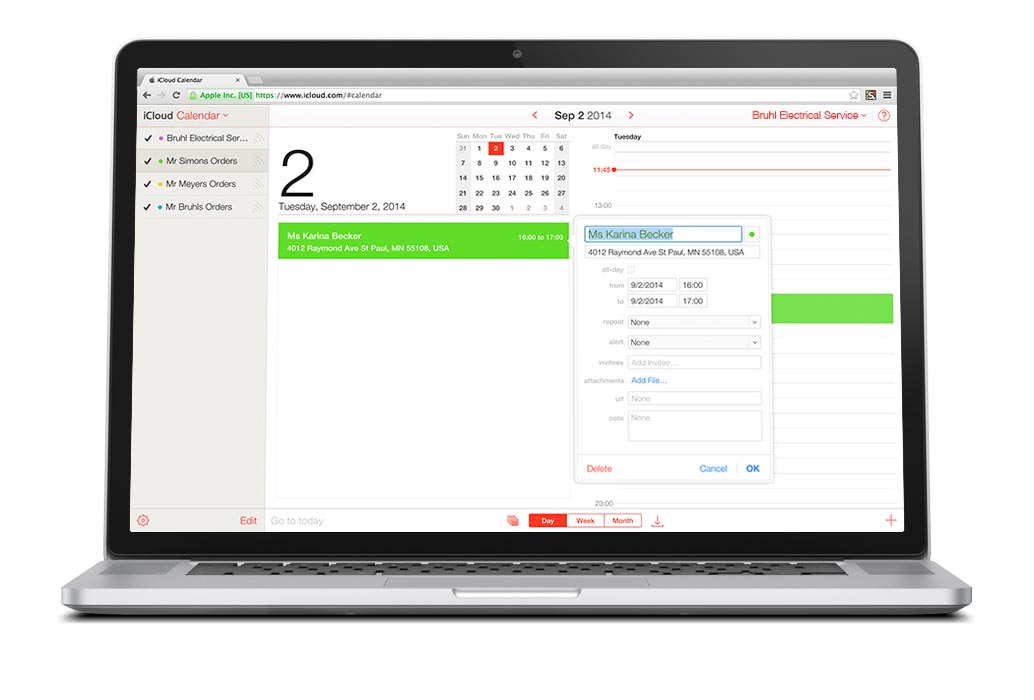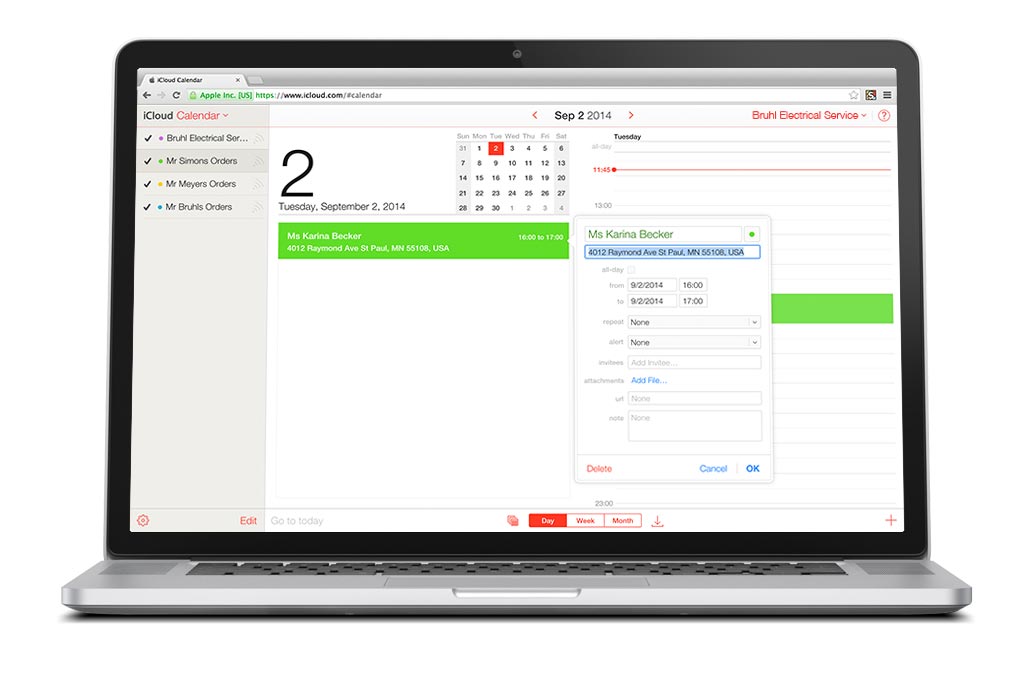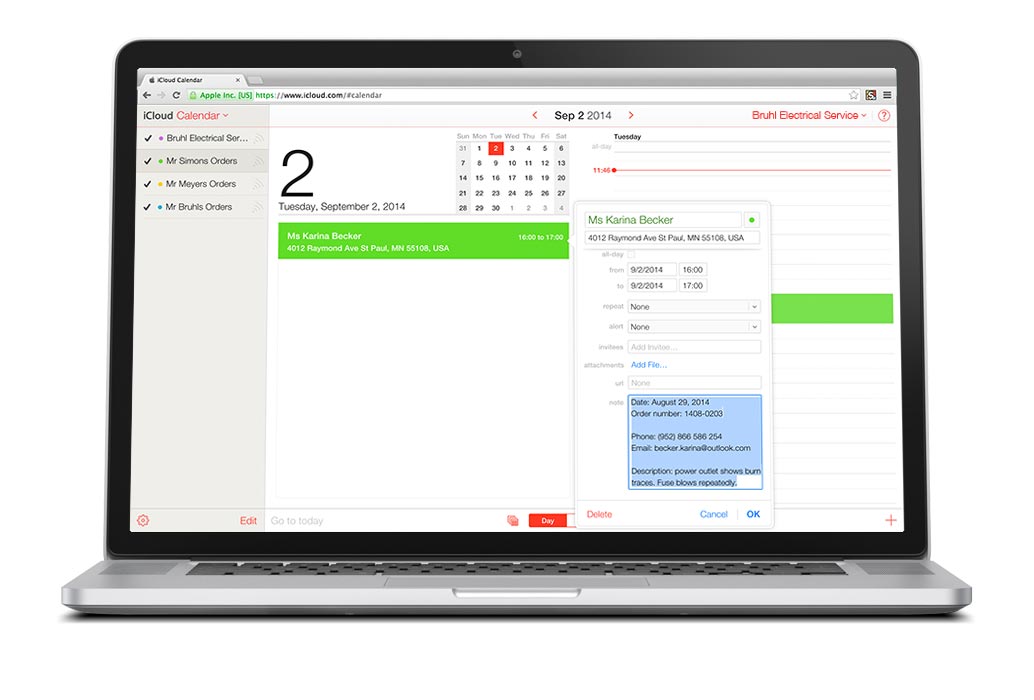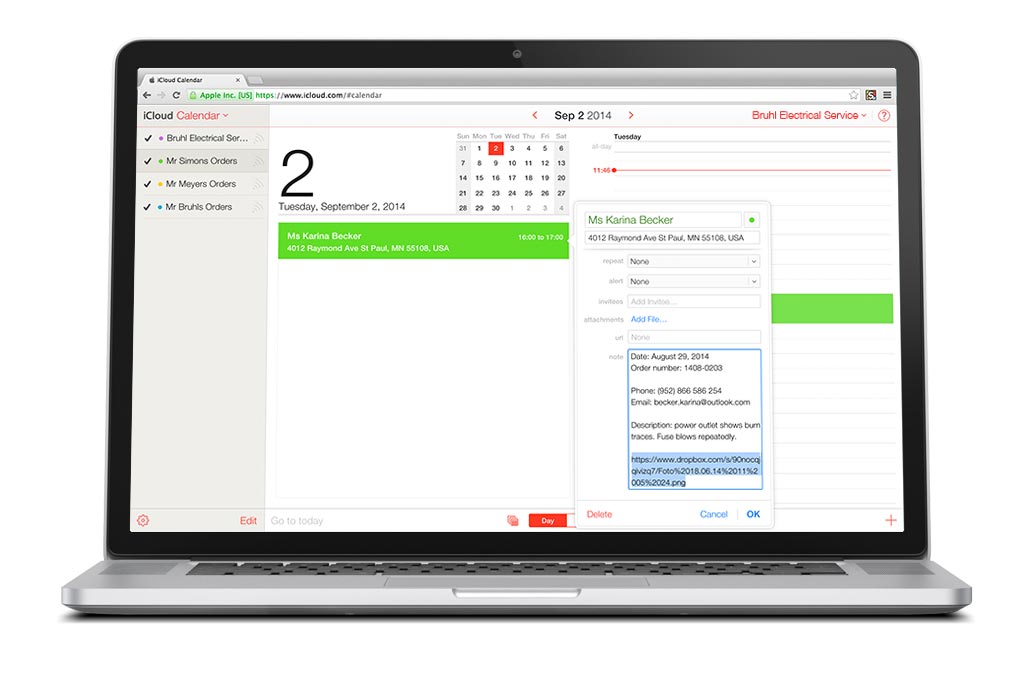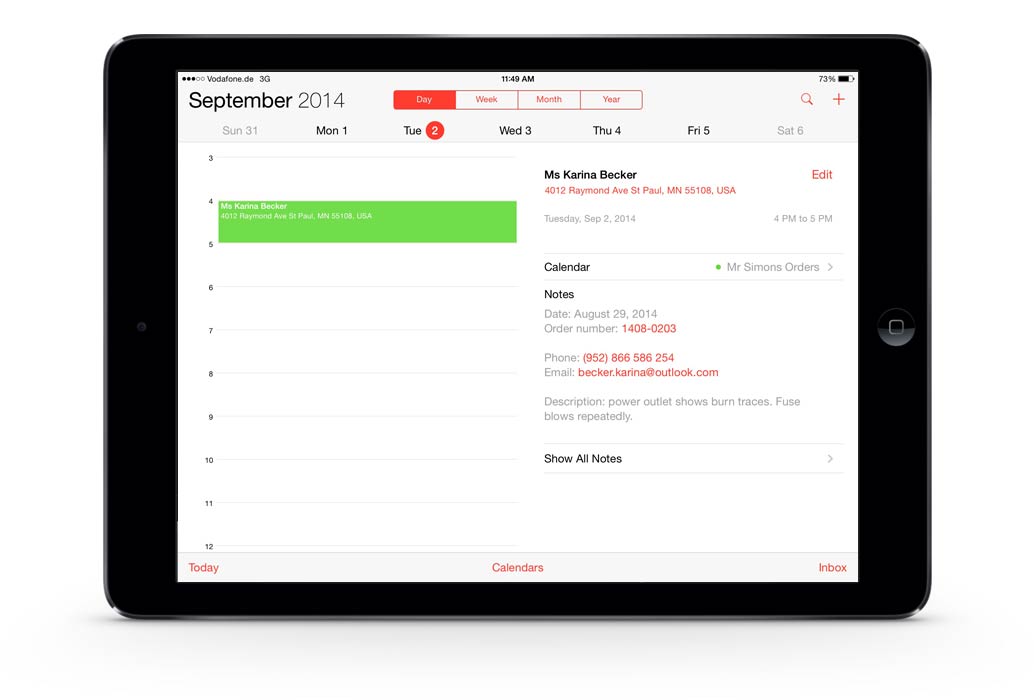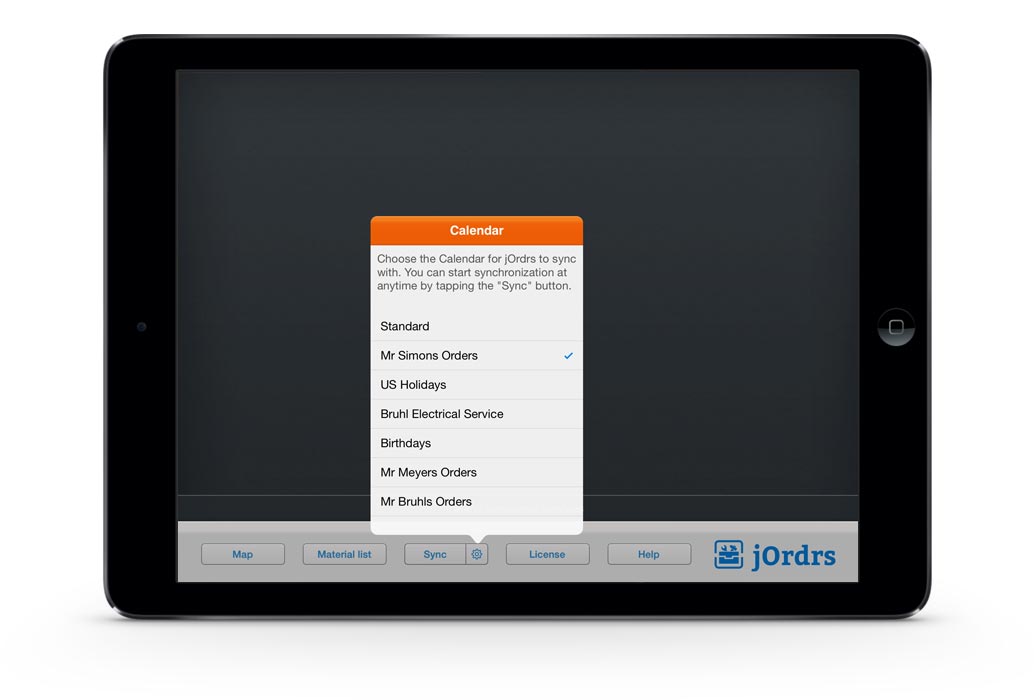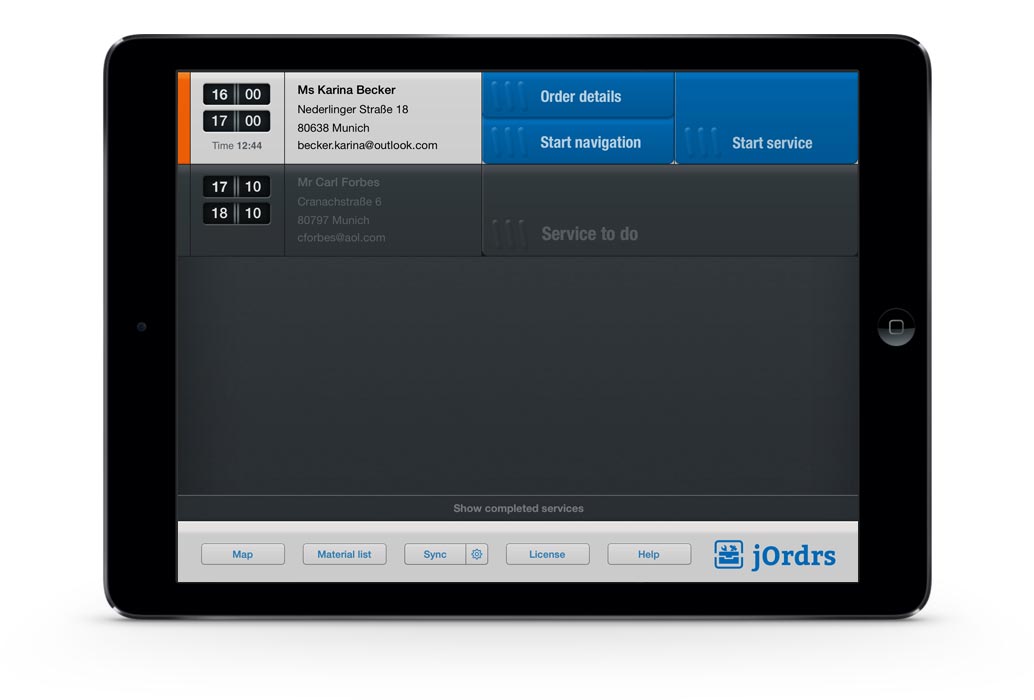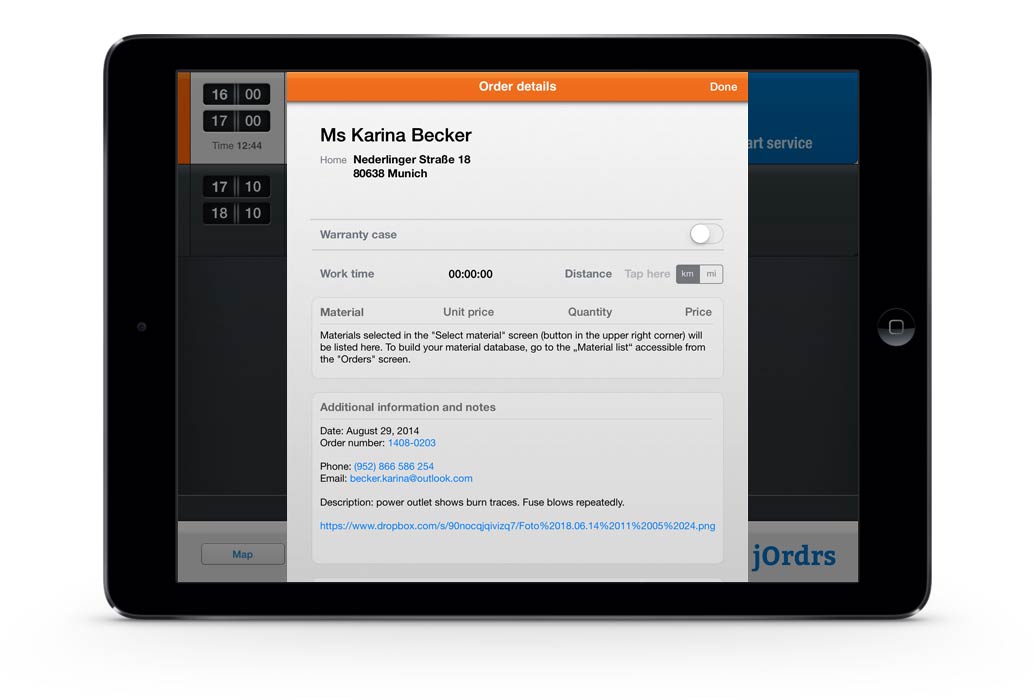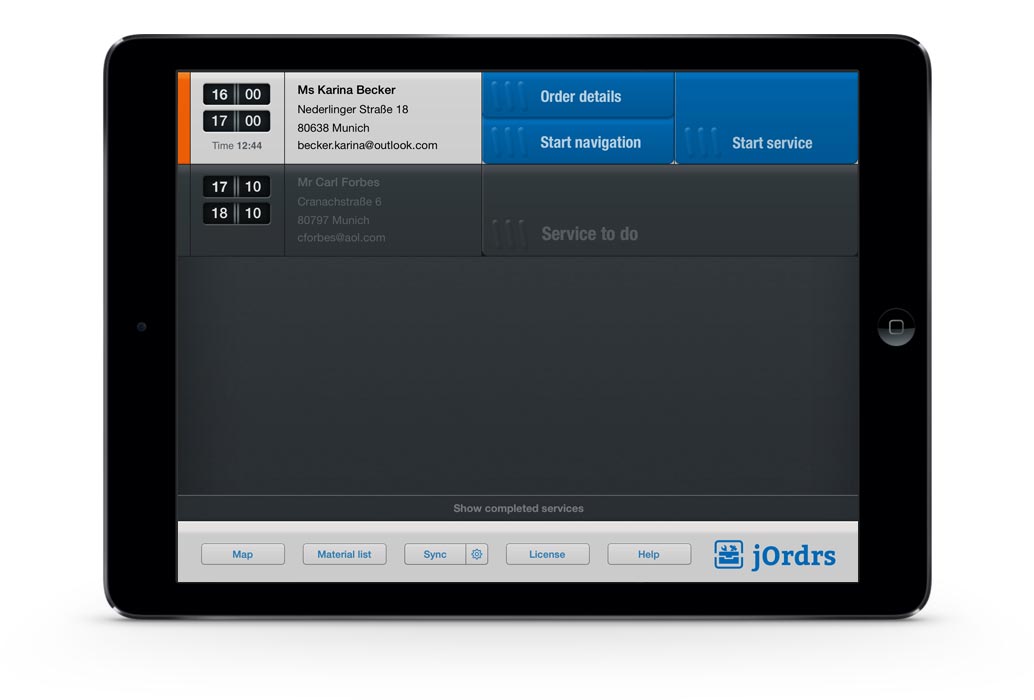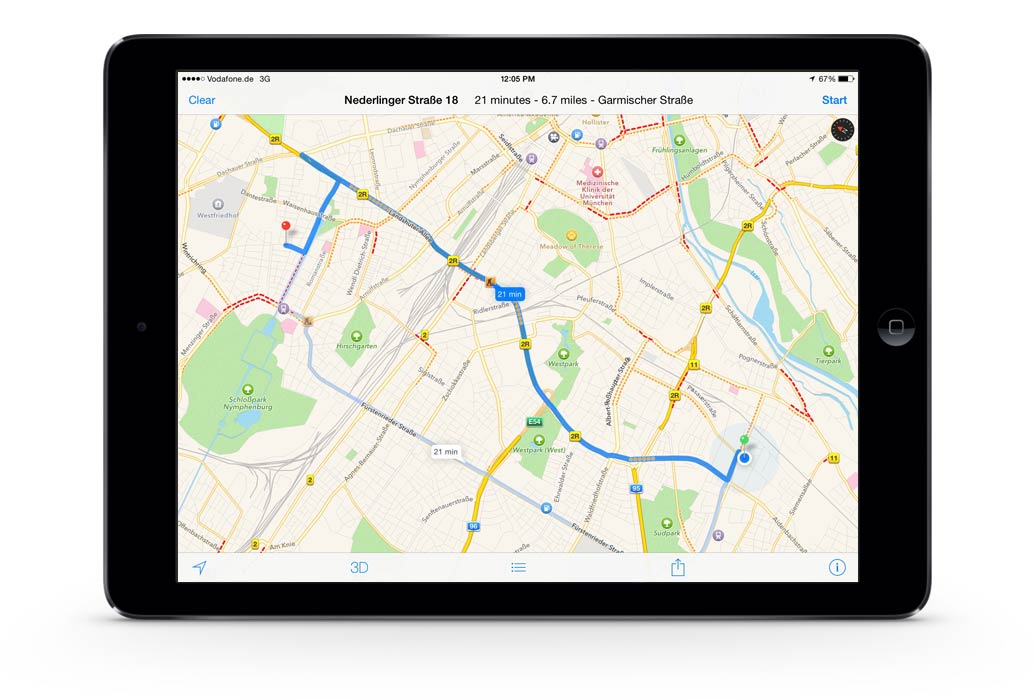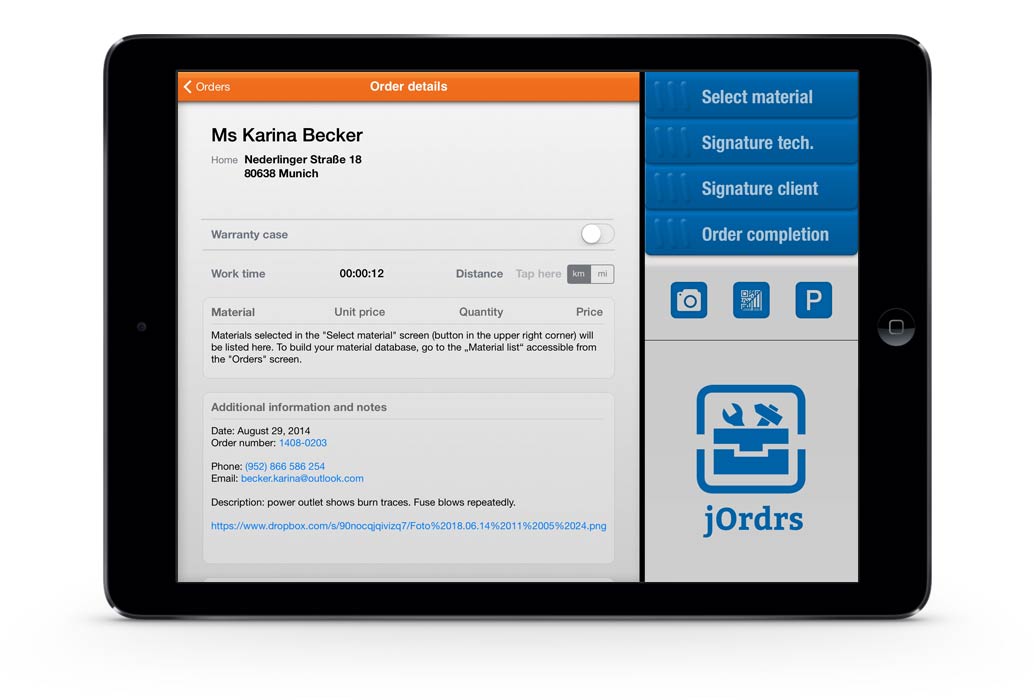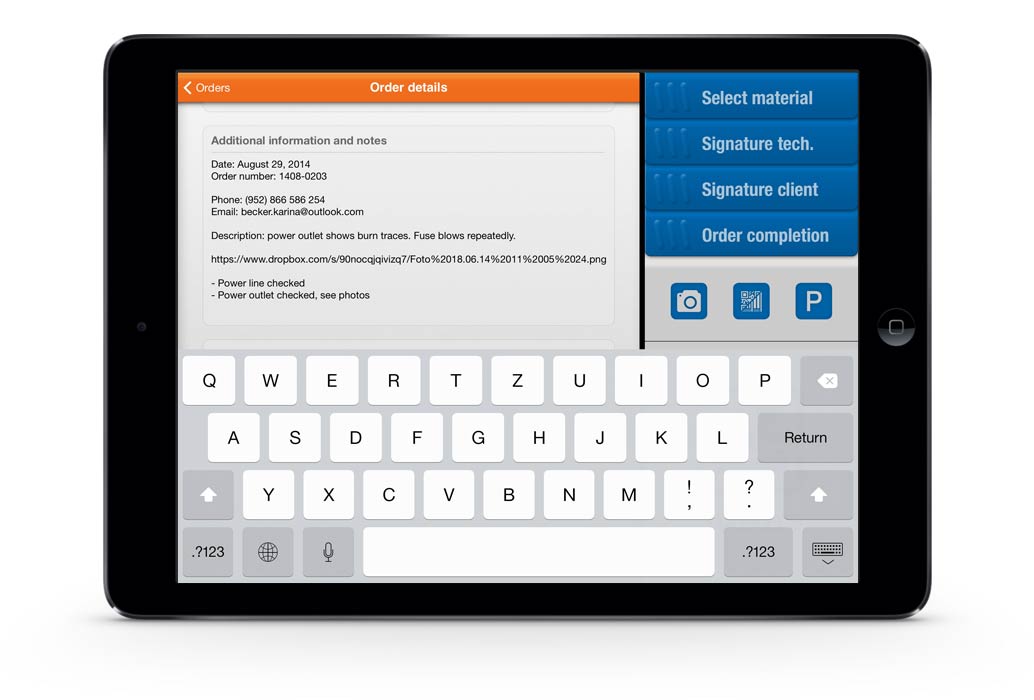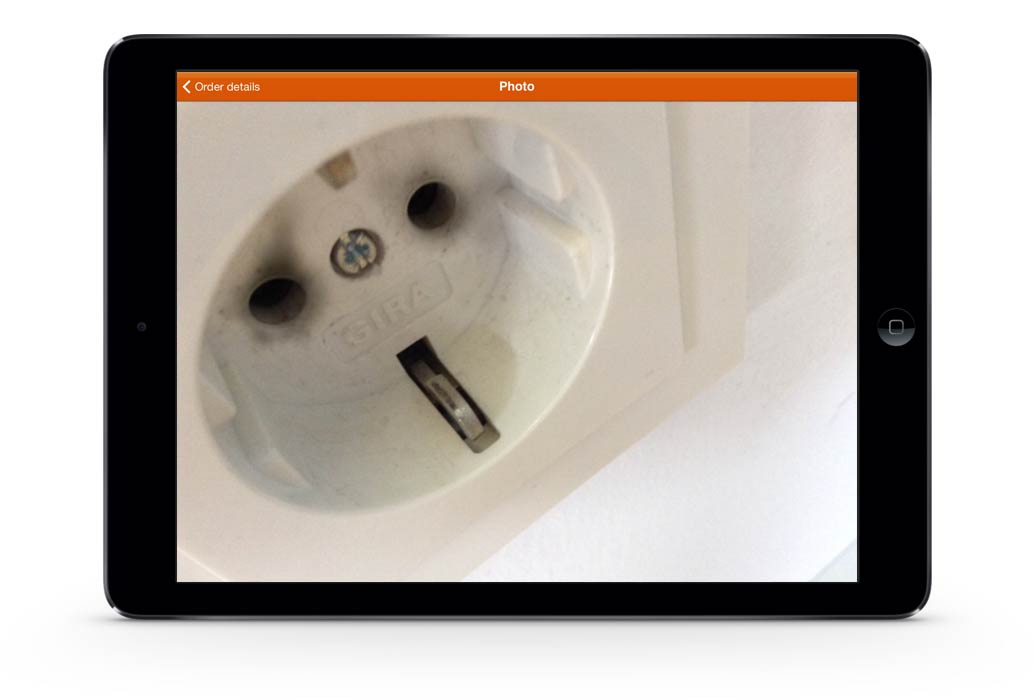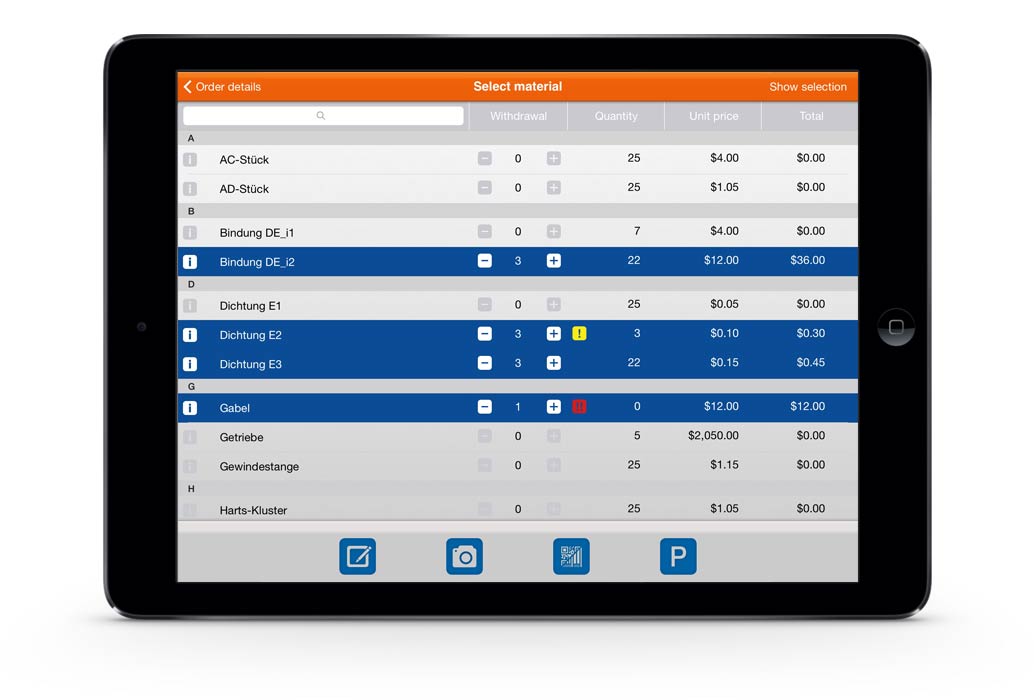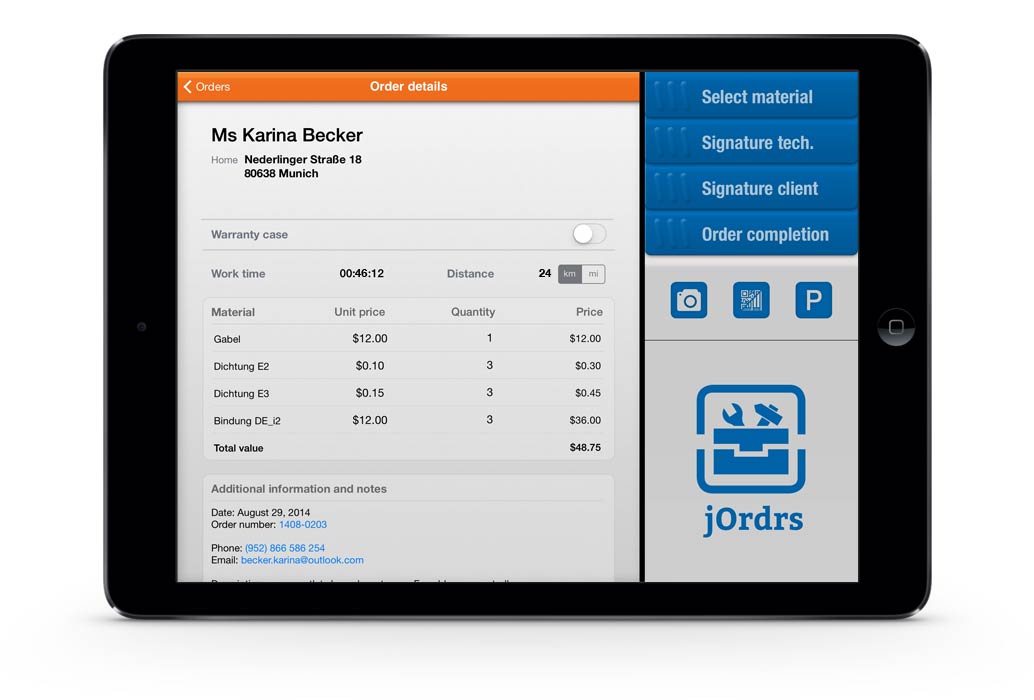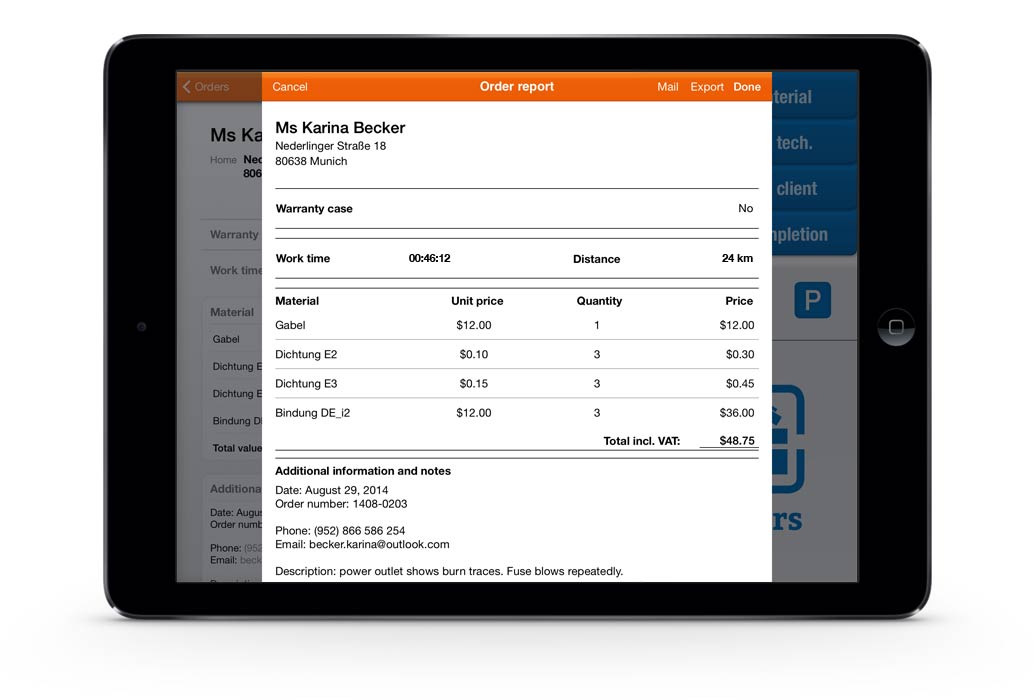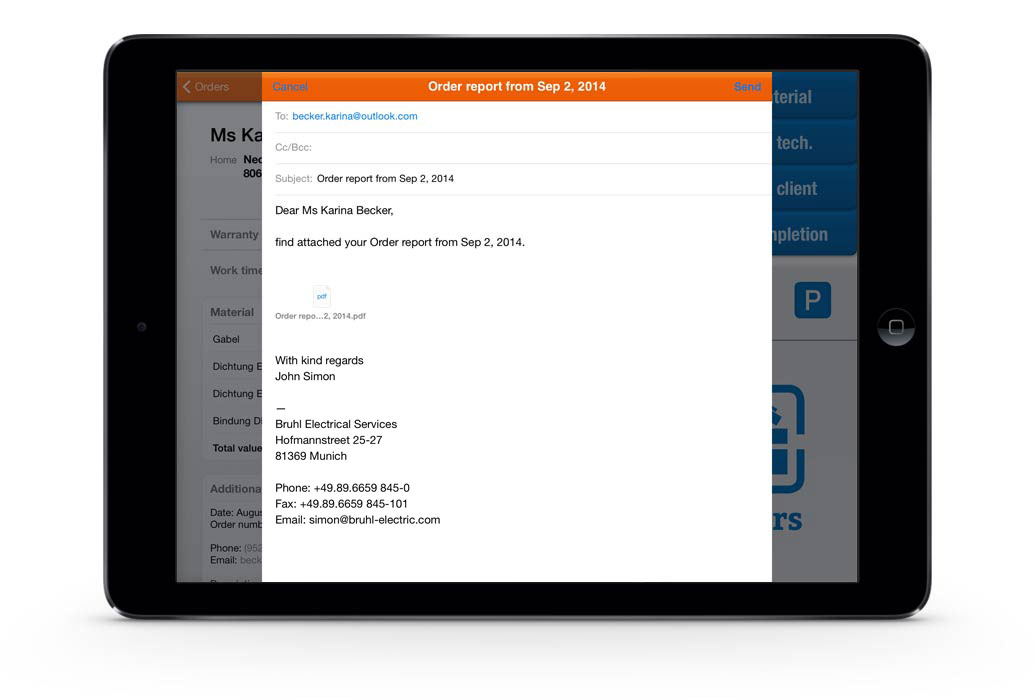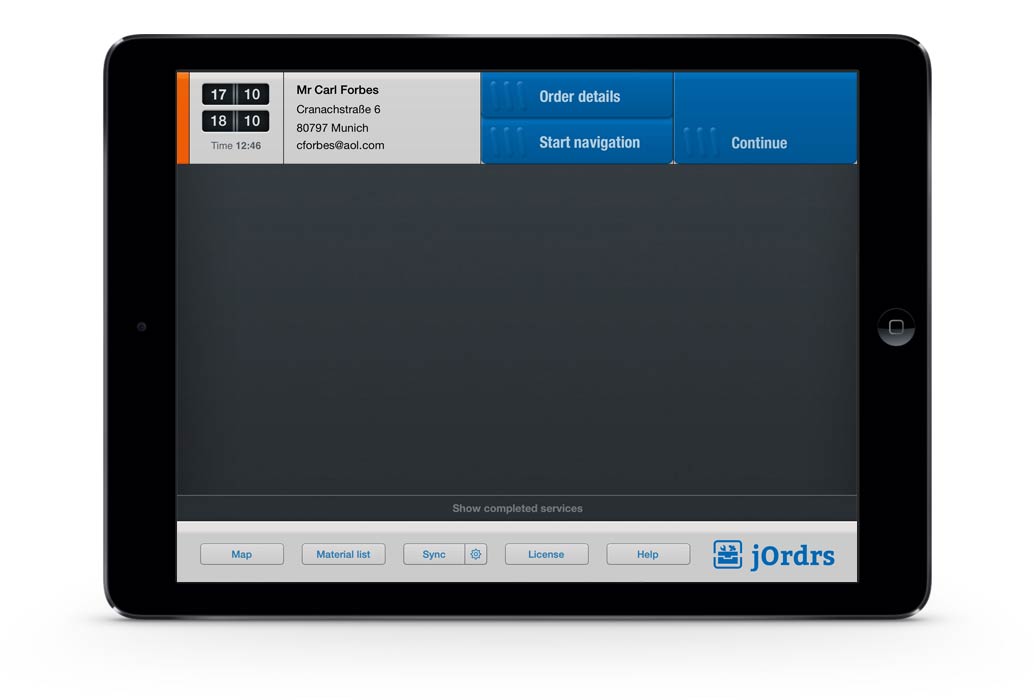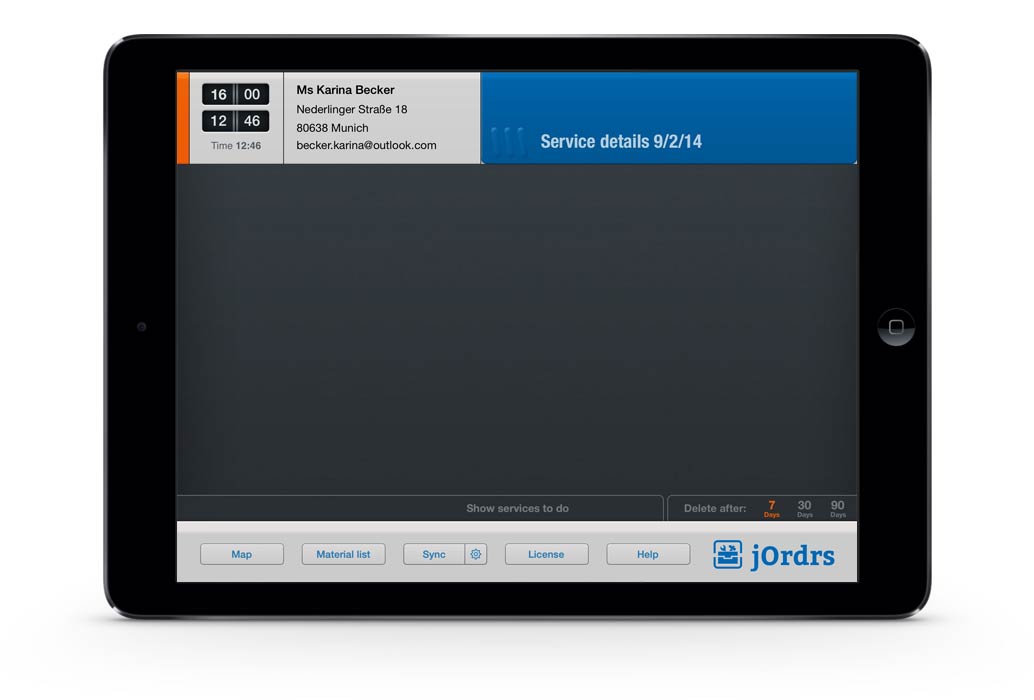1. Schedule and dispatch work orders.
How to schedule and assign orders for use in the App simply by using a desktop or iPad calendar.
<
►
>
In the "note" field you can provide additional information for the order – like phone number, Email address, order number, order date, descriptions etc. In jOrdrs this information will show up in the field "Additional information and notes" for that particular order.
2. Load work orders into the App.
Load your upcoming orders with just one tap of a button.
<
►
>
First select the calendar with your orders. This only needs to be done once.
3. Let the App help you navigate to the client.
Switch conveniently from the App to navigation.
4. Process work orders.
Track hours worked, tasks and parts used efficiently and easy.
<
►
>
Necessary materials with quantities are also added directly in the order. Additionally the materials screen provides you with the current inventory of all materials on the vehicle.
5. Work order documentation.
All relevant information and signatures – combined in one PDF to sent to client and office within seconds.
<
►
>
the App generates an order report in PDF format that includes work time, driving distance, used materials, notes, photos as well as the signatures.